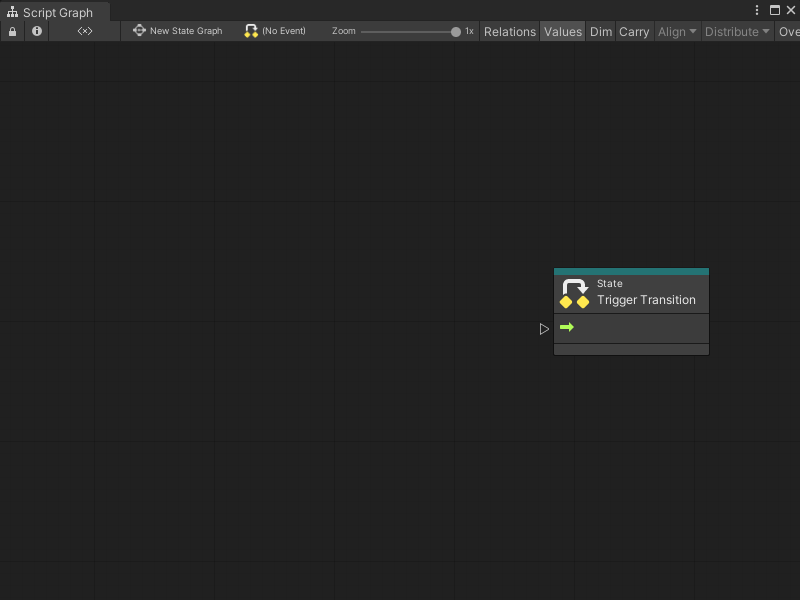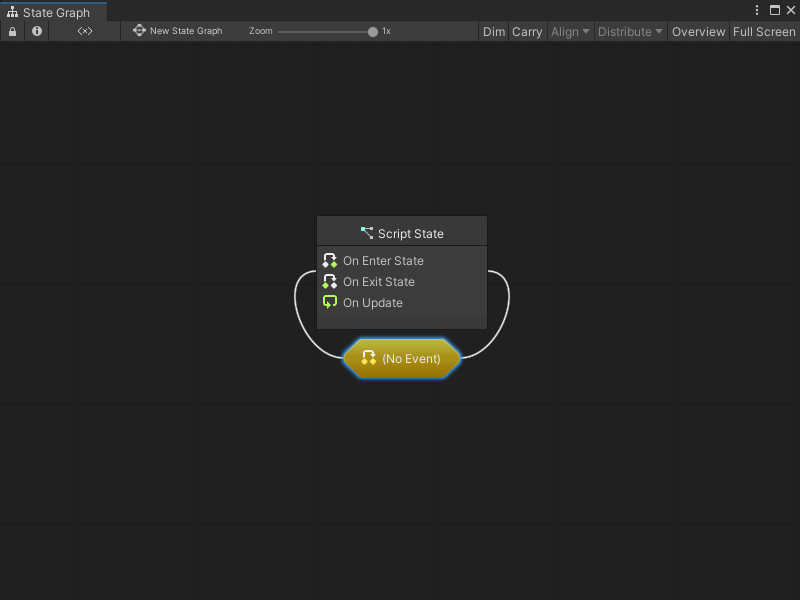4.9 KiB
Create a transition between states
To switch between states in a State Graph, you must use a Script Graph called a transition.
For more information on State Graphs, see State Graphs.
Create a transition with an embedded Script Graph
To create a new transition to another state with an embedded graph in a State Graph:
- With a State Graph open in the Graph window, do one of the following:
-
Right-click on the state where you want to make a transition, then in the context menu, select Make Transition.
-
Select the state where you want to make a transition, then press Ctrl+click and drag away from your selected state.
- Do one of the following:
-
Select or release while on an existing state in your State Graph to connect the states with a transition.
-
Select or release while on an empty space in the Graph Editor to automatically create a new blank Script State at the end of your transition.
-
Select your transition node.
-
Open the Graph Inspector.
-
In the Graph Inspector, set the Source to Embed.
-
In the (Title) field, enter a title for your transition's Script Graph.
-
In the (Summary) field, enter a brief descriptive summary of your transition's Script Graph.
Note
If you choose to use an embedded transition Script Graph, Visual Scripting automatically provides the Trigger Transition node you need for the graph.
Create a transition with an external Script Graph file
To create a new transition with a graph asset file in a State Graph:
- With a State Graph open in the Graph window, do one of the following:
-
Right-click on the state where you want to make a transition, then in the context menu, select Make Transition.
-
Select the state where you want to make a transition, then press Ctrl+click and drag away from your selected state.
- Do one of the following:
-
Select or release while on an existing state in your State Graph to connect the states with a transition.
-
Select or release while on an empty space in the Graph Editor to automatically create a new blank Script State at the end of your transition.
-
Select your transition node.
-
Open the Graph Inspector.
-
In the Graph Inspector, set the Source to Graph.
-
Do one of the following:
-
Select the object picker (circle icon). Select a Script Graph from your project.
-
Click and drag a Script Graph file from your Project window and release on the Graph field.
-
Select New and create a new Script Graph.
-
-
Double-click the new transition node to open the transition Script Graph.
Create a self transition with an embedded Script Graph
To create a new self transition for a state in a State Graph:
-
With a State Graph open in the Graph window, right-click on the state where you want to make the transition.
-
In the context menu, select Make Self Transition. Visual Scripting attaches a new Self Transition node to the state in the State Graph automatically.
-
Select your transition node.
-
Open the Graph Inspector.
-
In the Graph Inspector, set the Source to Embed.
-
In the (Title) field, enter a title for your transition's Script Graph.
-
In the (Summary) field, enter a brief descriptive summary of your transition's Script Graph.
-
Double-click the new self transition to open the transition Script Graph.
Note
If you choose to use an embedded transition Script Graph, Visual Scripting automatically provides the Trigger Transition node you need for your graph.
Create a transition with an external Script Graph file
To create a new transition with a graph asset file in a State Graph:
-
With a State Graph open in the Graph window, right-click on the state where you want to make the transition.
-
In the context menu, select Make Self Transition. Visual Scripting attaches a new Self Transition node to the state in the State Graph automatically.
-
Open the Graph Inspector.
-
In the Graph Inspector, set the Source to Graph.
-
Do one of the following:
-
Select the object picker (circle icon). Select a Script Graph from your project.
-
Click and drag a Script Graph file from your Project window and release on the Graph field.
-
Select New and create a new Script Graph.
-
-
Double-click the new transition node to open the transition Script Graph.