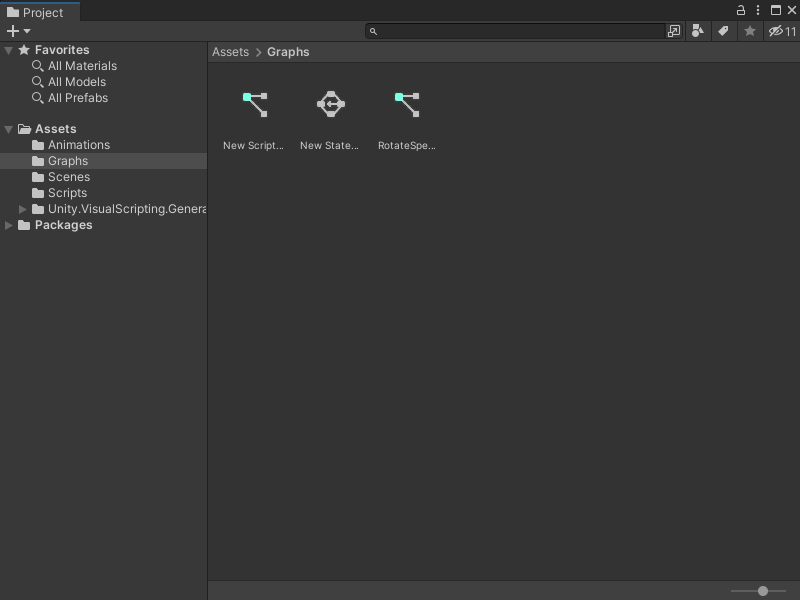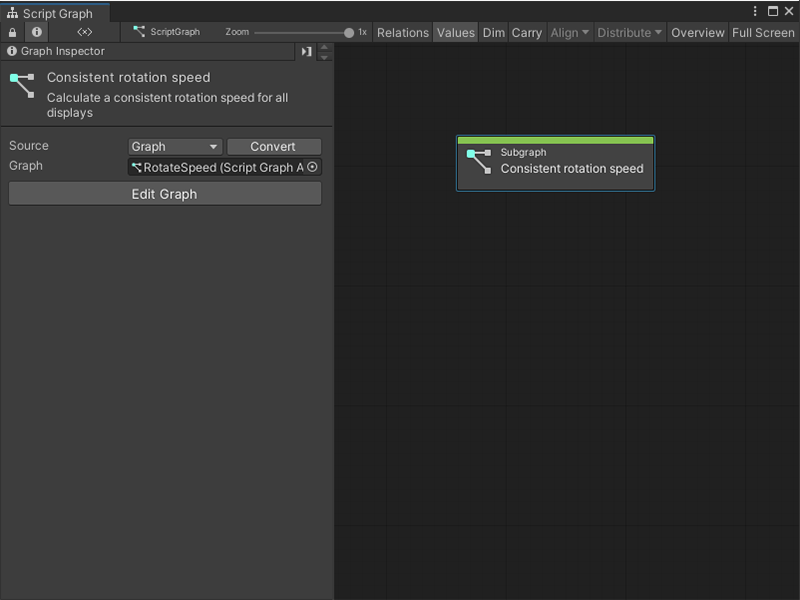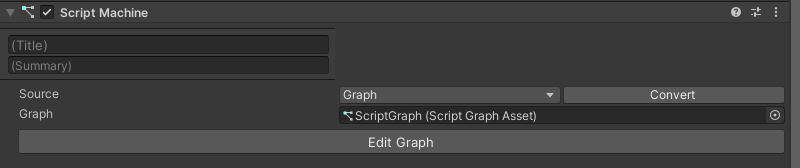2.3 KiB
Open a graph file
You can open a graph file from multiple locations, based on the graph type and its source type.
For information on how to create a new graph file, see Create a new graph file.
From the Project window
To open a graph from the Project window:
-
[!includeopen-project-window]
-
Find the location in your Project window's folders where you saved the graph file you want to edit.
-
Double-click the graph file to open it in the Graph window.
From the Graph Inspector
If you have a nested or embedded graph inside another graph file, you can open it from the Graph Inspector.
-
In the Graph window, select the node that represents the graph you want to edit. This node could be a transition, Super State, Subgraph, or State Unit.
-
Open the Graph Inspector.
-
In the Graph Inspector, select Edit Graph. The graph opens in the same Graph window.
From a Script Machine or State Machine
If you've attached or embedded a graph in a Script Machine or State Machine on a GameObject, you can open the graph from the component on the GameObject:
-
[!includeopen-hierarchy-window]
-
In the Hierarchy window, select the GameObject that has the Script Machine or State Machine with the graph you want to edit.
-
[!includeopen-inspector-window]
-
On the Script Machine or State Machine component, select Edit Graph.
Next steps
After you open a graph file, you can add a node to the graph. For more information on how to add a node to a Script Graph, see Add a node to a Script Graph. For more information on how to edit a State Graph, see Develop logic transitions with State Graphs.
You can also add a Sticky Note to add comments to a graph.