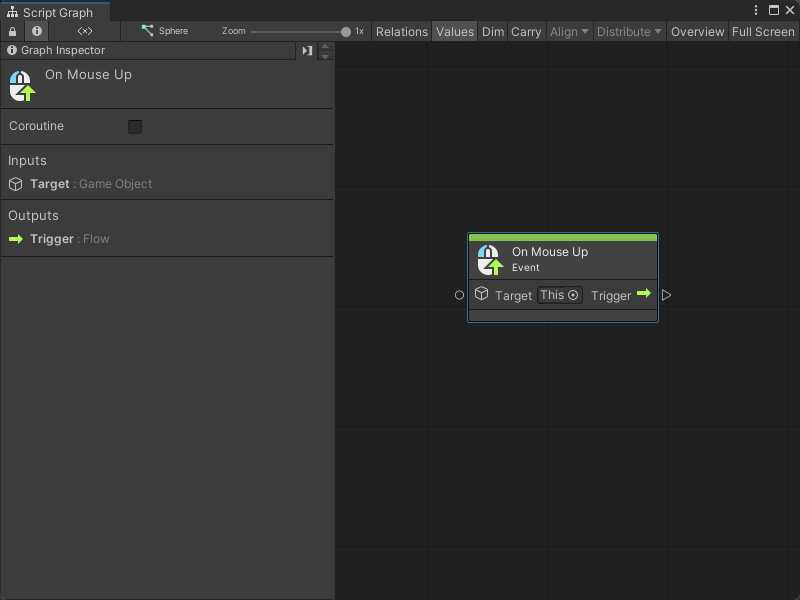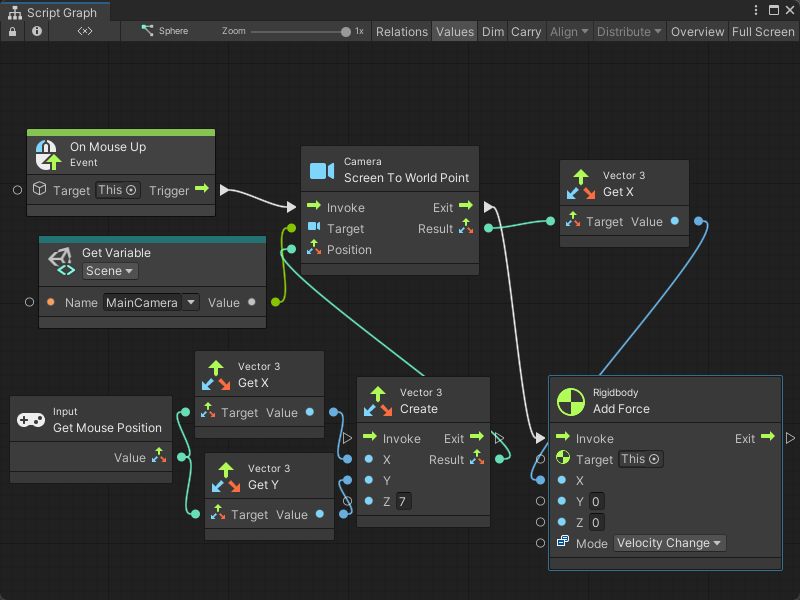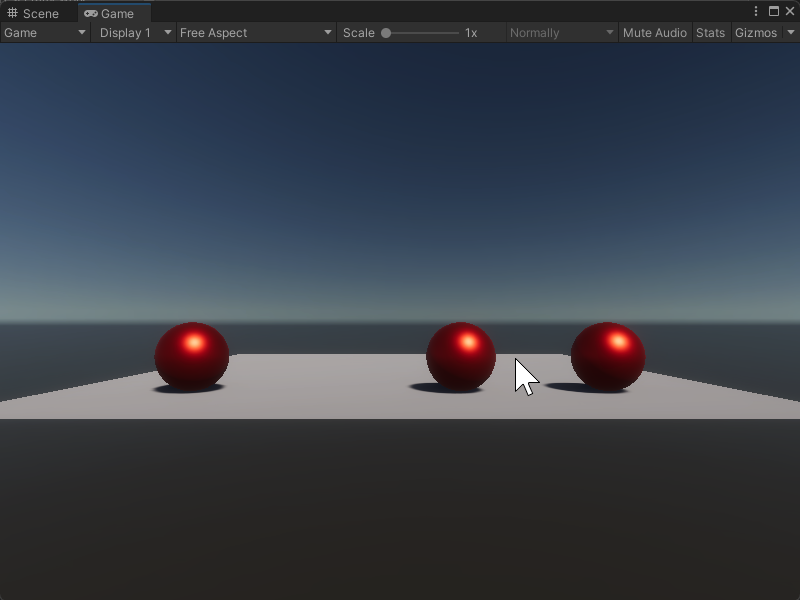4.3 KiB
On Mouse Up node
[!NOTE] The On Mouse Up [!includenodes-note-manual]
The On Mouse Up node listens for a user to release their mouse button after they click a Collider in your application. [!includenodes-desc-end]
The user can release their mouse button anywhere in your application to trigger the On Mouse Up node. If you want the node to trigger after the user releases the mouse button over the same Collider specified in the node's Target, use the On Mouse Up As Button node instead.
Fuzzy finder category
The On Mouse Up node is in the Events > Input category in the fuzzy finder.
Inputs
The On Mouse Up [!includenodes-single-input]
| Name | Type | Description |
|---|---|---|
| Target | GameObject | The GameObject the user needs to click with their mouse button to have the On Mouse Up node listen for a mouse button release action. The user can release their mouse button anywhere to trigger the On Mouse Up node, but they must click the GameObject specified as the Target. |
Additional node settings
The On Mouse Up [!includenodes-additional-settings]
[!include[nodes-coroutine](./snippets/nodes-coroutine.md)]| Name | Type | Description |
|---|
Outputs
The On Mouse Up [!includenodes-single-output]
[!include[nodes-input-output-trigger](./snippets/input-manager/nodes-input-output-trigger.md)]| Name | Type | Description |
|---|
Example graph usage
In the following example, the On Mouse Up node adds a force to a GameObject based on the user's mouse position when they release their mouse button. The On Mouse Up node triggers a Camera Screen To World Point node to get the user's mouse position, before it sends the X value of the mouse to a Rigidbody Add Force node to move the GameObject.
When the user clicks on the sphere in the middle of the scene and releases their mouse button, the sphere moves towards their mouse location.
Related nodes
[!includenodes-related] On Mouse Up node: